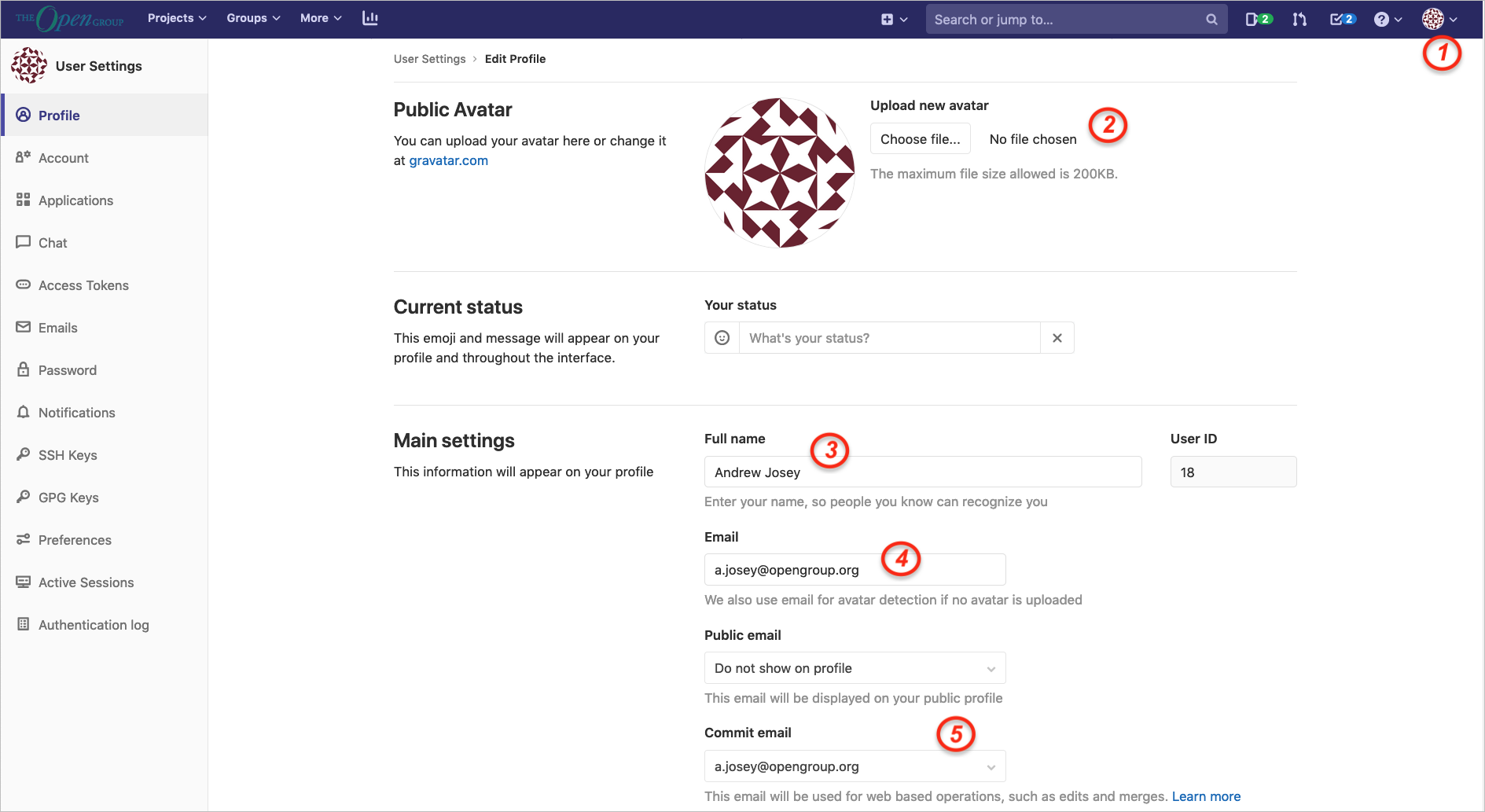4. Connecting to The Open Group GitLab Site
Once you are familiar with the basic concepts of Git and the GitLab platform, you need to set up your own account on The Open Group GitLab server and connect to your projects.
4.1. Getting an Account
The first step in using the GitLab platform at The Open Group is to create an account on the site, and obtain memberships in the group(s) you will be working in. If you have an account to log in to The Open Group main website www.opengroup.org, then you should be able to log in using the same credentials to gitlab.opengroup.org via a single sign-on. You may also need to setup two factor authentication (2FA).
The method to gain access to specific projects can vary; some areas are set for members of a Forum to access. If you need assistance to join a specific project please send an email requesting access to the Forum Director for the Forum, Work Group, or Consortium that is the home for the project; see Group and Project Structure.
4.2. GitLab Profile Settings
Once logged in you should confirm your profile settings, as shown in Figure 1:
| 1 | Access your profile by clicking on the avatar on the top right of the page |
| 2 | To change your avatar |
| 3 | Your full name to be displayed for your profile |
| 4 | Your email address for notifications |
| 5 | The email to be associated with web-based GitLab operations |